Content Heading
this is the body of content
WebHelpUI is a powerful, feature-packed frontend Component Library. Just Think what you want to Build on your website and WebHelpUI Provides it in just a minutes.
Get started by including WenHelpUI production-ready CSS and JavaScript via CDN links without the need for any build steps.
index.html file in your project root. Include the
<meta name="viewport"> tag as well for proper responsive behavior in mobile
devices.
<link> tag in the
<head></head> for our CSS, and the
<script></script> tag for our JavaScript bundle before the closing
</body>
To use all features of WebHelpUI, Just Add CDN Link of css in head tag and JavaScript at
the end of body tag of
index.html file. After adding CDN links Just search for your UI like navbar, button,
form etc in WebHelpUI components and Copy the HTML code given then add the code in your HTML file
where you want to add this UI.
head tag and JavaScript at the end of body tag
WebHelpUI supported in all Browsers and all devices.
A great way to create a responsive design, is to use a responsive style sheet, like
webhelpui.use.css.
WebHelpUI makes it easy to develop sites that look nice at any size!
All UI which you will use from WebHelpUI components is fully responsive and changes according to the screen size.
Let's Take an Exapmle of Navbar in Desktop and Mobile
We have devided all the devices into three categories based on their screen width.
width < 550px )550px < width < 800px ) width > 800px )Buttons are very important part of any website because buttons can link all the things and gives a good user experience.
WebHelpUI provides different categories of buttons, you can pick any of them according to your requirement
These buttons are build with button tag and anchor tag so you can add link
here also
These buttons are build with button tag and anchor tag so you can add link
here. If you not need to add link in button then you can just remove anchor tag.
Some of Tag buttons will work with form so you can use Submit, Reset button
to submit
the form or reset the
entered value in the form.
In the Link Button you can add Link of another page/url or any ID of your document to
redirect there.
Profiles gives good User Experience on the website, it can be used to show user/admin profiles or logo in the Navbar.
WebHelpUI provides different types of Profiles based on the size and design, you can pick any of them according to your requirement.
Circular Profile can be used to show user profile or company logo. You can change the image also.
You can use this design by adding a class name
"crl-profile-box" and use any size by adding class names ".profile-lg",
"profile-mdl1","profile-mdl2","profile-sml1","profile-sml2".
You can also give custon size and style by using these class names using !important
keyword





Squre Profile can be used to show user profile or company logo. You can change the image also.
You can use this design by adding a class name
"squre-profile-box" and use any size by adding class names ".profile-lg",
"profile-mdl1","profile-mdl2","profile-sml1","profile-sml2".
You can also give custon size and style by using these class names using !important
keyword





Alerts are very important part of any website to show alerts show that user feels more connected and cannot face dificulties to use the website.
WebHelpUI provides different types of alerts based on the situation, you can pick any of them according to your requirement. These alerts are :
Badge are used to show notification or status.
WebHelpUI provides different types of Badge based on the design, you can pick any of them according to your requirement. These alerts are :
It will show the status of Profile.





It will show the status of Heading on your website.
It will show the status of Link on your website.
It will show the status of button on your website.
It will show the status of Profile or Inbox on your website.
A card is a flexible and extensible content container. It includes options for headers and footers, a wide variety of content, contextual background colors, and powerful display options
WebHelpUI provides different types of Cards, you can pick any of them
according to your
requirement. Just Add CDN Link in your head tag and copy-paste the HTML code then you
will
get a card.
Build vertically collapsing accordions in combination with our Collapse JavaScript plugin. Accordians are used to show Q&A on the website.
WebHelpUI provides different types of Accordians with different style, you can pick any of them according to your requirement.
Click the accordions below to expand/collapse the accordion content.
Accordian Question - 1

Lorem ipsum dolor sit amet consectetur adipisicing elit. Cum earum animi id veniam repellendus corrupti distinctio explicabo velit eius molestias!
Accordian Question - 2

Lorem, ipsum dolor sit amet consectetur adipisicing elit. Excepturi itaque, quod illo eveniet quis eaque commodi. Aliquid tempore quidem et!
Accordian Question - 3

Lorem ipsum dolor, sit amet consectetur adipisicing elit. Necessitatibus repudiandae voluptas, laborum magni harum autem exercitationem ex odio modi numquam.
Loader activates when the page is loading and is shows a loading effect on website
WebHelpUI provides different types of Loader, You can use this by just adding CSS and
JS CDN
Link into your document.
Place the JavaScript Link at the end of body tag.
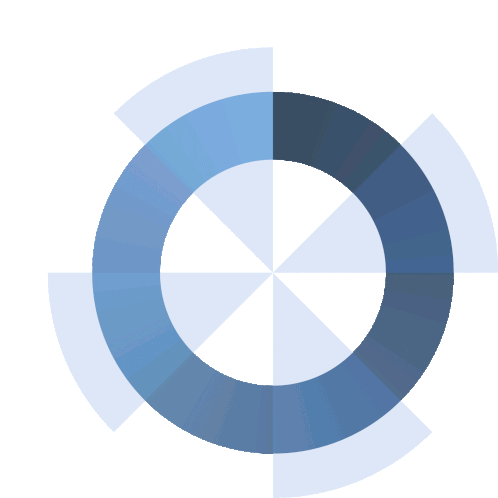

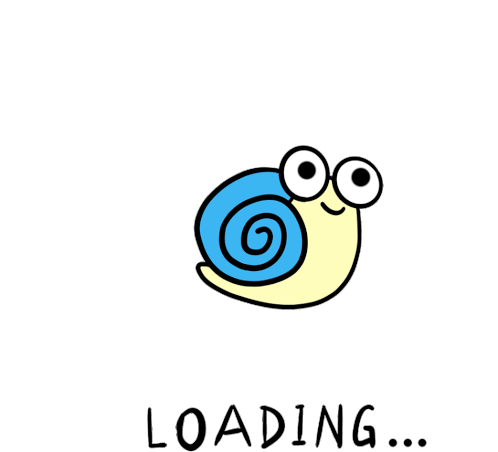
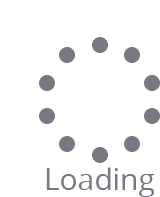
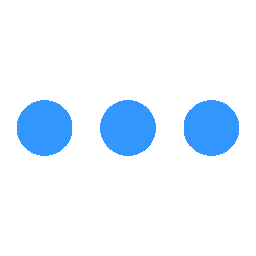
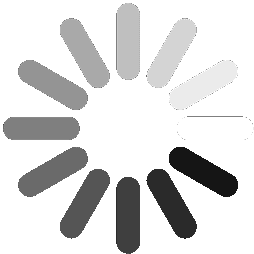
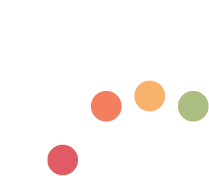
Form play an important role in terms of taking input from user. WebHelpUI provides form also you
can just add CDN link of CSS and copy-paste the below code into your document and you will get a
very responsive and awesome form in your website. You can change the width of the form using
form tag.
Login Form is used to login for user account. WebHelpUI provides login form also you
can just add CDN link of CSS and JavaScript, copy-paste the below code
into your
document and you
will get a
very responsive and awesome Login form in your website. You can change the width of the form using
className.
This component can be used for toast or snackbar component. Snackbar is to used show message that need user action
You can use snackbar to show notifications and error,sucess and warn messages.
WebHelpUI provides different types of snackbars based on the situation, you can pick any of them according to your requirement.
Footer is displaying at the bottom of page.
WebHelpUI provides Footer, You can Use it by just paste the HTML, code and add CDN link of
CSS